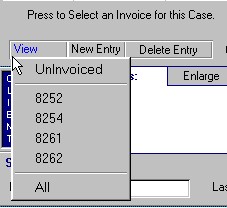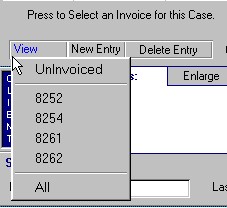|
Timelog: Multiple Invoice Handling:
Need to Re-Open a Case and
record new Timelog data? Just follow the steps below:
|
Back
to News
|
|
|
Timelog data for
additional Invoice: In this example Invoice# 8125 exists for the displayed
Timelog. When the user presses New Entry, a popup menu appears allowing the user to
create an entry for the current Invoice, or start an "Entry for New Invoice."
Selecting "Entry for New Invoice" will result in new
"UnInvoiced" entries for the Timelog. These UnInvoiced entries will be
included in the next Invoice created for the displayed case.
|
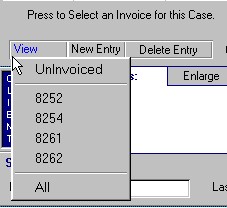 |
|
View Button to
select between Invoices for a Case:
|
|
|
A View button
(shown on the right) has been added to the Timelog form. Whenever multiple Invoices
exist for a Case this button will be enabled. Pressing this button will
display a popup menu allowing a user to select Timelog data for any Invoice for the
displayed case. In this example, there are four Invoices that
have been previously
issued. The UnInvoiced entry is to view "new" Timelog data, (to be
invoiced). The "All" selection is to allow a user to view ALL
Timelog data at once for the displayed case.
|
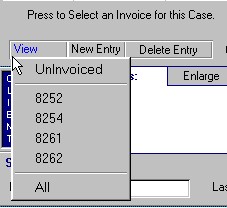 |
|
Back
to News
|
|
|
|
|
|